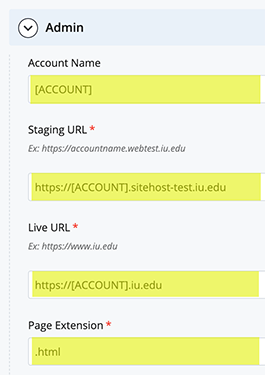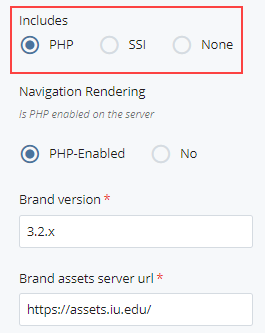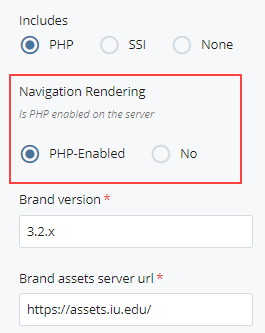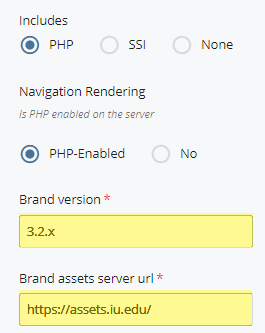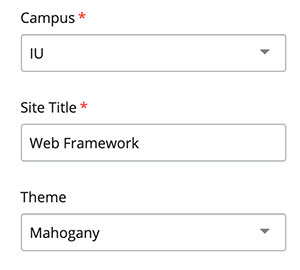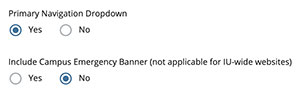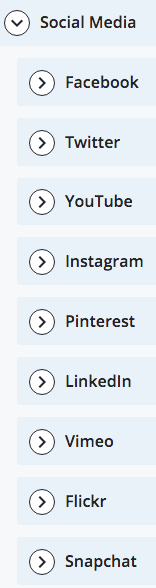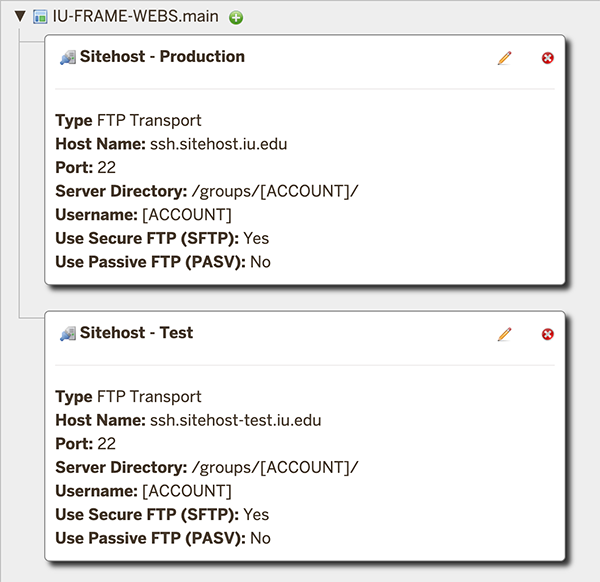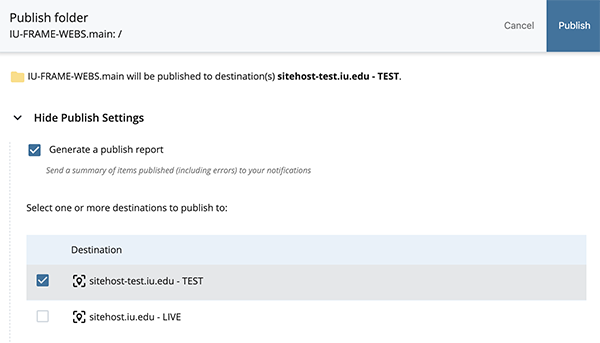Description of the video:
The WCMS Manager Tools. The WCMS is a fully featured content management system. However, there are some tasks that need to be completed using a web application called the WCMS Manager Tools. The WCMS Manager Tools allow site managers the ability to add users to the WCMS, create and manage groups, and update important site settings. Let's look at each tool and explore each tool’s purpose.
Navigate to the WCMS Manager Tools by going to https://manager.wcms.iu.edu. Alternatively, navigate to https://wcms.iu.edu and click the Manager Tools link at the bottom of the page. Log in to the WCMS Manager Tools using your personal IU credentials, not your group account credentials.
The first page you will be directed to after logging in is the Dashboard. The Dashboard provides links to WCMS and developer resources.
The Manage Users tool allows you to add a user to the WCMS and edit a user’s group assignments. Click the Manage Users navigation link to access the Manage Users tool. You can add or edit a user by typing a username in the username field and click the “Select User” button.
The Manage Groups tool allows you to add and remove users from groups. You can also create new groups. Select the Manage Groups navigation link to access the Mange Groups tool. Click the “create a new group” link to create a new group. To edit an existing group, select the group from the dropdown menu.
The Manage Transports tool allows you to add and remove Transports. A transport represents the location to which you are publishing. This could be a database or web hosting server. Select the Manage Transports navigation link to access the Manage Transports tool. Select the site you would like to edit from the accordions. Click the pencil icon to edit the Transport. Click the green plus sign to create a new Transport.
The Site Settings and Role tool allows you to update site settings and assign groups to roles. Select the Site Settings and Roles navigation link to access the Site Settings and Roles tool. Select the site you would like to edit from the select site dropdown menu. Click the apply changes button to apply any changes made with this tool.
The View Access tool allows you to view what assets a user or group can view and edit. Select the View Access navigation link to access the View Access tool. Select the site you would like to view from the select site dropdown menu. You can then select a group or user to view their access. Note that the pencil icon indicates a group or user can edit the asset. Grayed out assets are not visible by the group or user.
The Site Statistics tool allows you to view basic statistics about your site. Select the Site Statistics navigation link to access the Site Statistics tool. Select the site you would like to view from the select site dropdown menu. Statistics include the number and total size of site assets, number of recently published assets, groups and users listed by role, and recent content activity.
Additional support for the WCMS Manager Tools is available from Web Services Support by emailing sct2@iu.edu. More information about roles and access is available in the IU Knowledge Base at https://kb.iu.edu/d/bhjd. More information about publishing and troubleshooting publishing in the IU Knowledge Base at https://kb.iu.edu/d/bhiw. Access the WCMS Manager Tools at https://manager.wcms.iu.edu.