When creating new assets in the WCMS (pages, folders, files, etc.) all names should use lowercase letters and hyphens or dashes instead of spaces. Consistent file names allow for better organization and user experience.
Name a page or folder
Step 1
Create a new folder or file.
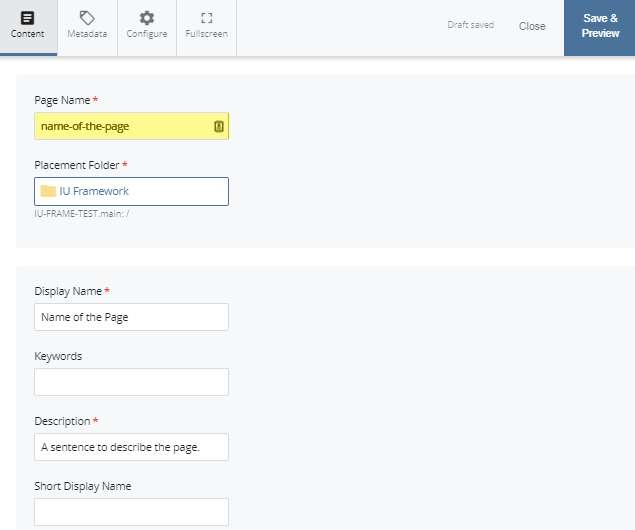
Step 2
When you create a page or folder, you will need to give it a Page Name. The page name is the name of the page/folder used in the folder tree, as well as in the URL.
The Page Name must:
- be entirely in lowercase
- use hyphens (-) instead of spaces for Page Names containing multiple words
For example we have a new page that we want to call "Name of the Page".
Incorrect page names:
- Name of the Page
- NameofthePage
- name of the page
- name_of_the_page
Correct page name:
- name-of-the-page
Step 3
If the name is not in the correct format, you will get a warning message. Click use the suggested name or manually change the name and re-submit.
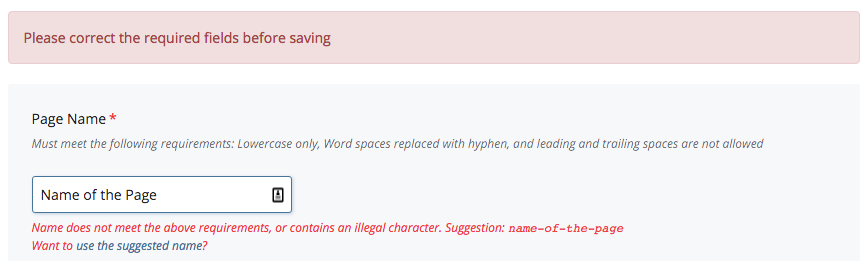
Step 4
Give the page a Display Name. The Display Name is what will actually appear on the site, in the navigation.
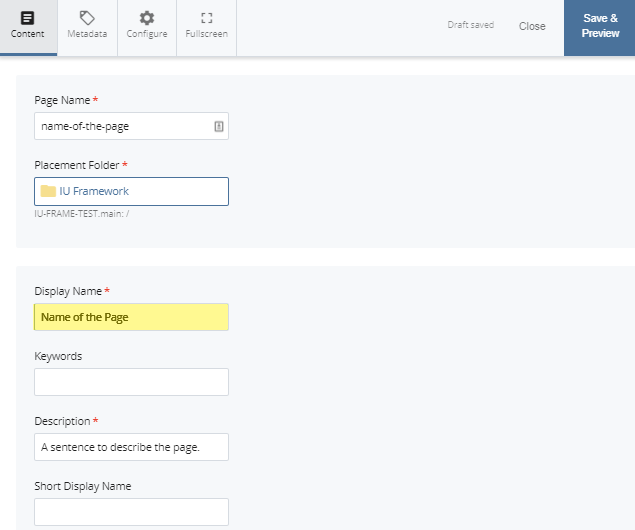

Name uploaded files
Step 1
Select Add Content > File to upload your file.
Step 2
Select the file you want to upload. By default, the name of the file you selected becomes the Page Name.

Step 3
Clean up your file name prior to submitting the file.
- Remove any spaces, underscores, or extraneous numbers/dates.
- Check that the file name is in lowercase and use hyphens (-) instead of spaces or underscores.
- Make sure the file extension (.jpg, .mp4, etc.) remains in the file name.
Examples of poor file names:
- headshot_jim_08092016CM008.jpg
- pool-parallax-4-web.jpg
- Infographic Beneath the Surface.jpg
- Infographic_Beneath-the-Surface-3.jpg
- Video background1_3.mp4
Examples of acceptable file names:
- smith-jim.jpg
- pool-parallax.jpg
- pool-parallax-v3.jpg
- pool-parallax-final.jpg
- video-background.mp4

