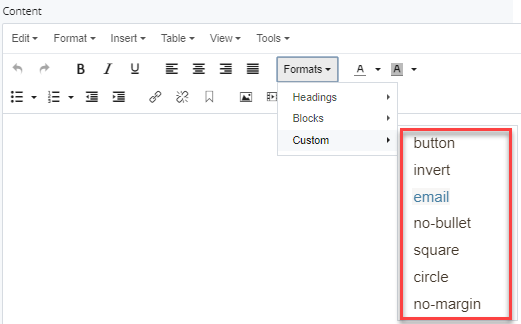Within the WYSIWYG editor, use the Formats menu to apply different styles and formats to text.
Format Menu
Step 1
In the WYSIWYG, locate the Formats menu and click to open the drop-down menu.
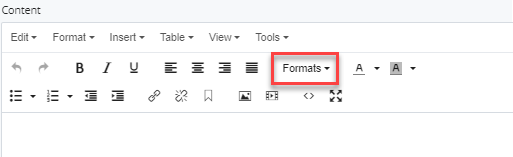
Step 2
In the Formats menu, you can select from the following:
- Headings
- Blocks
- Custom
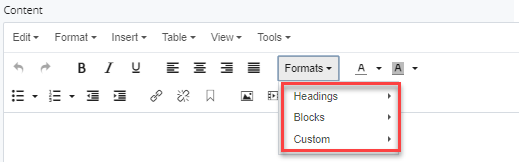
Step 3
In the Headings menu, select a heading level for your text:
Heading 1
Heading 2
Heading 3
Heading 4
Heading 5
Heading 6
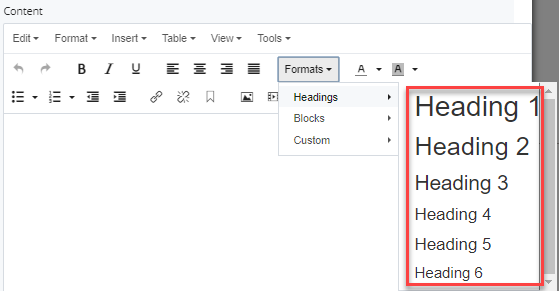
Step 4
In the Blocks menu, select from the following:
- Paragraph
- Blockquote
- Div
- Pre
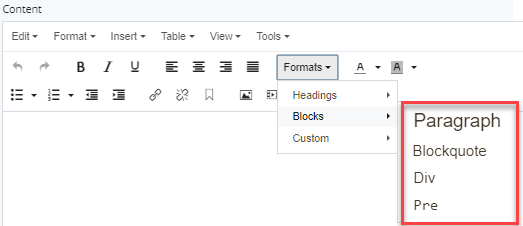
Step 5
In the Custom menu, select from the following styles:
- button
- invert
- no-bullet
- square
- circle
- no-margin