Social media chunk
Use X, Facebook, and Instagram widgets to display social media in real-time feeds.
Use X, Facebook, and Instagram widgets to display social media in real-time feeds.
Expand to Section > Chunk. In the drop-down menu for Type, select Social Media.
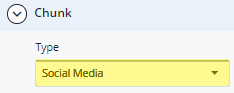
Select the Position and Size.
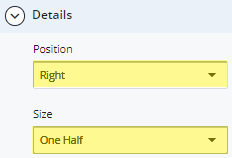
Under Type, choose Facebook Widget, Instagram Widget - Single Image, or X (Twitter) Widget.
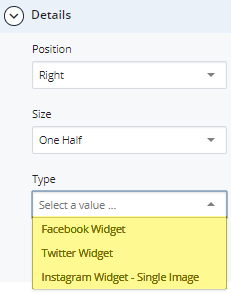
For the Facebook Widget, enter the URL of the Facebook page.
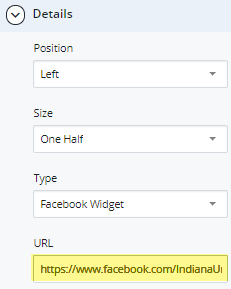
To save a draft, click Save & Preview. Submit the page to apply your changes. Publish the page.
For X (Twitter) Widget, enter the X URL. If you have a Widget ID field on your site, you can leave it blank. Creating a X (Twitter) widget is no longer required.
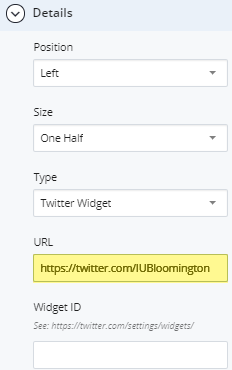
To save a draft, click Save & Preview. Submit the page to apply your changes. Publish the page.
For Instagram Widget - Single Image, select the image to add and copy the URL as shown below.
Note: The Instagram image will not display in the WCMS.

Enter the copied URL into the URL Field. Check the box for Disable Caption if necessary.
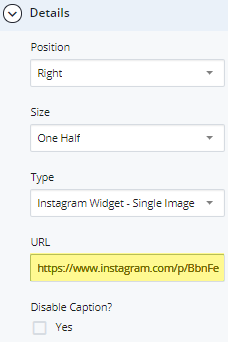
To save a draft of the page, click Save & Preview. Submit the draft to apply your changes. Publish the page.