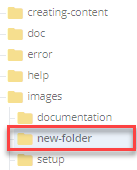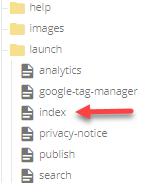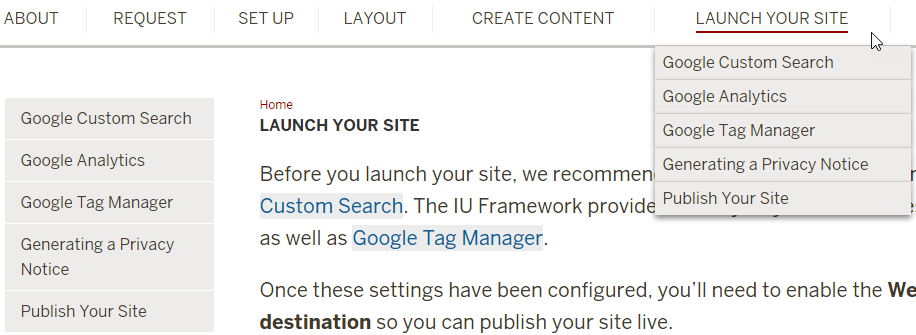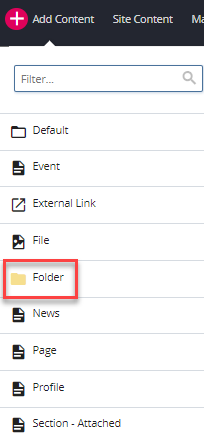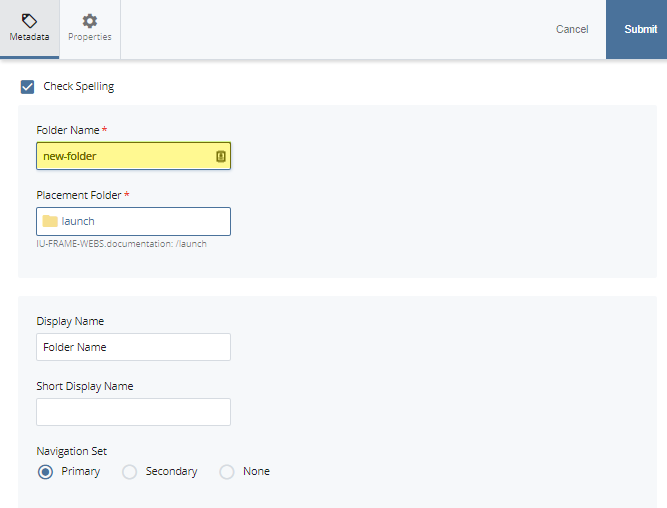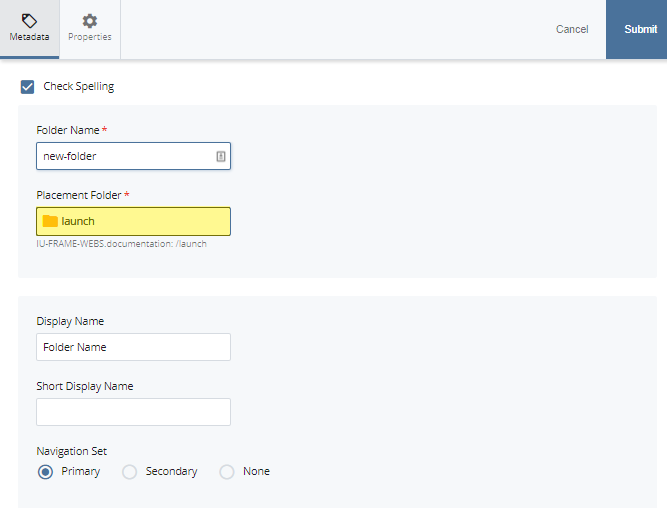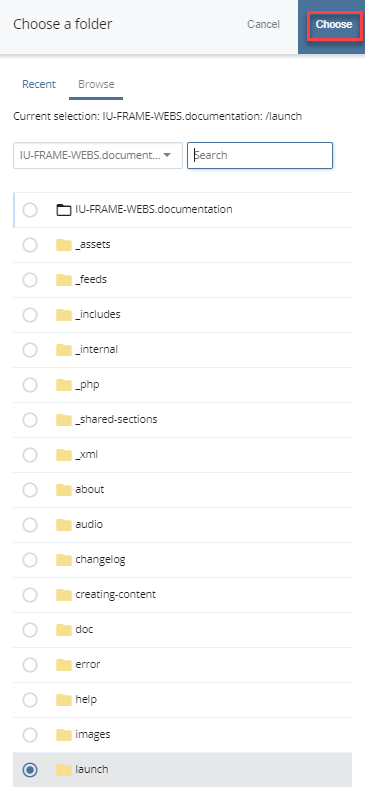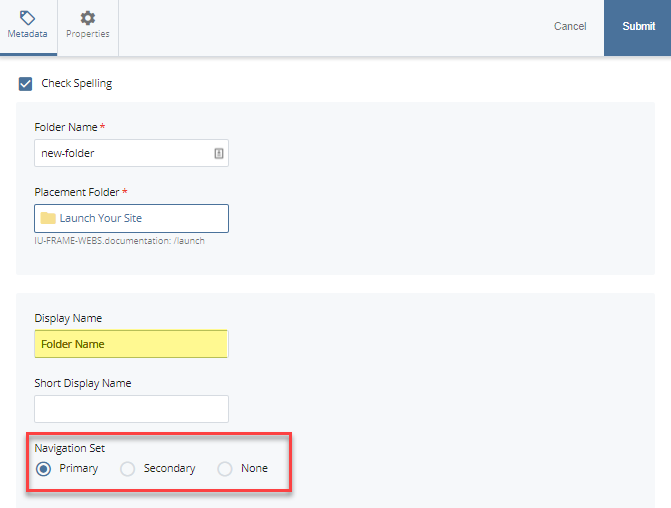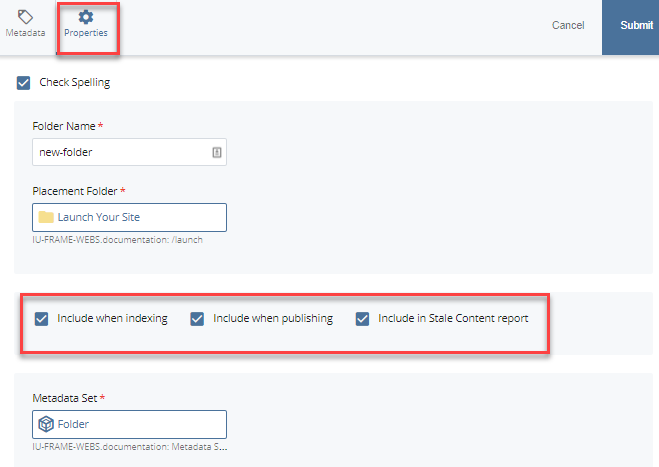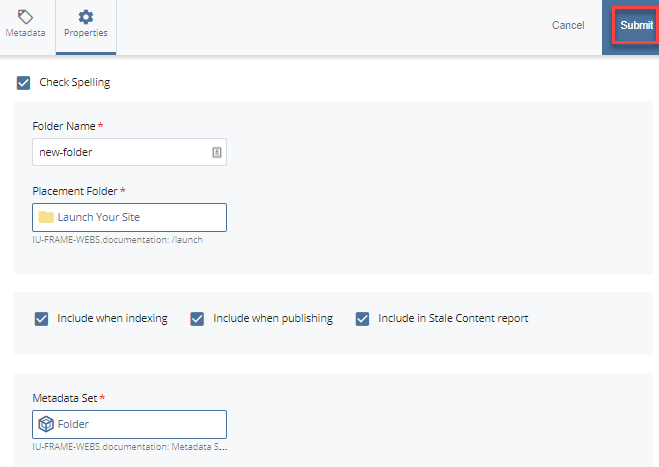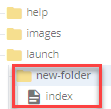You can create two types of folders within the WCMS: a folder that displays in the site navigation with an index page, or a folder that groups assets such as images, and does not display in the site navigation.
Creating Folders
Creating a Folder for Grouping
You can also create a folder without an index page. You can use this folder to group items such as documents or images.
Step 1
In the folder tree, click into the folder to which you want to add a folder. Navigate to Add Content > Default > Folder.
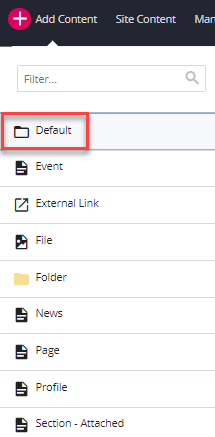
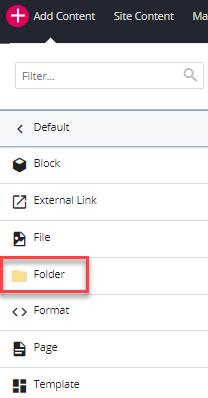
Step 2
Enter the Folder Name for your new folder following the WCMS naming conventions.
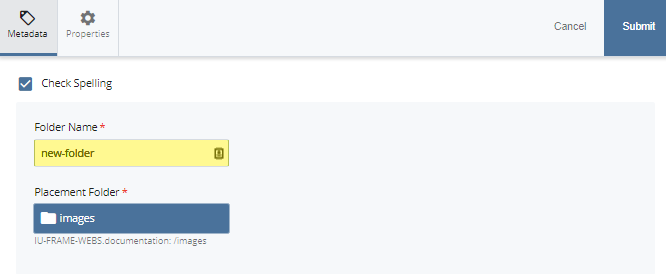
Step 3
Click into the Placement Folder field to search for the parent folder.
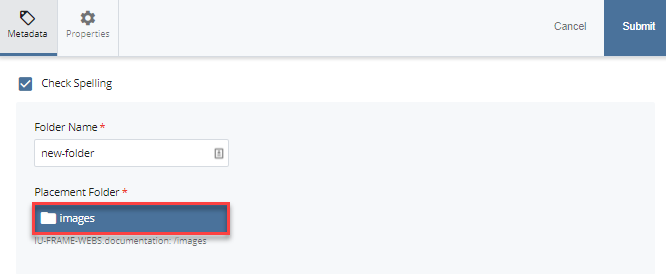
Step 4
Select the placement folder you want. Click Choose.
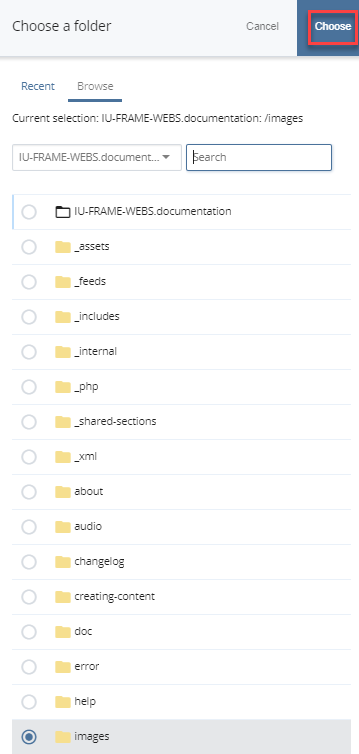
Step 5
Under Properties tab, check applicable boxes for publishing and indexing.
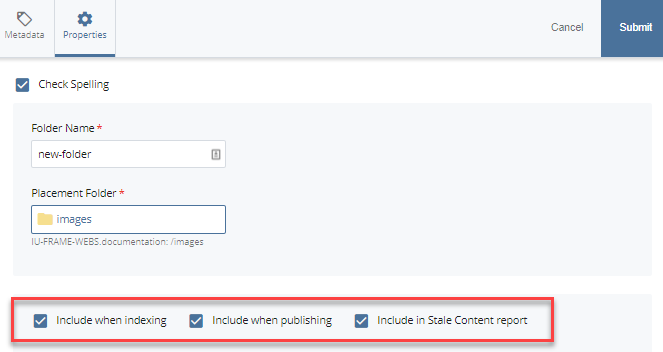
Step 6
Click Submit. The folder will appear in the folder tree.