Version 3.2 of the IU branding assets were released as part of the landmark update. The steps below update a site to use version 3.2.x (which will automatically receive patch updates, e.g. upon release of version 3.2.1 of branding assets).
Step 4: Update the Settings block to use version 3.2 of brand assets
Step 4.1
Go to the Settings block and edit.
Step 4.2
In the Brand Version field, change the version from 3.x to 3.2.x.

Step 4.3
Go to the Brand assets server url field and verify that it is set to https://assets.iu.edu/.
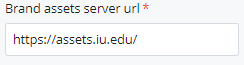
Step 4.4
Submit to save changes.
Update the javascript.html file to use version 3.2 of brand assets
Step 4.5
Go to _includes/javascript.html and edit.
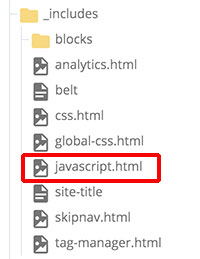
Step 4.6
For <script src ="https://assets.iu.edu/web/3.x/js/iu-framework.min.js"></script> and <script src="http://assets.iu.edu/search/3.x/search.min.js"></script>, change the version number from 3.x to 3.2.x.

Step 4.7
Submit to save changes.

