Update your Video chunk to embed Kaltura videos on your site.
Step 1:
In the Administration area of your site, locate the data definition for Page - Standard.
Edit the data definition in XML.
Locate the Video Types dropdown list.
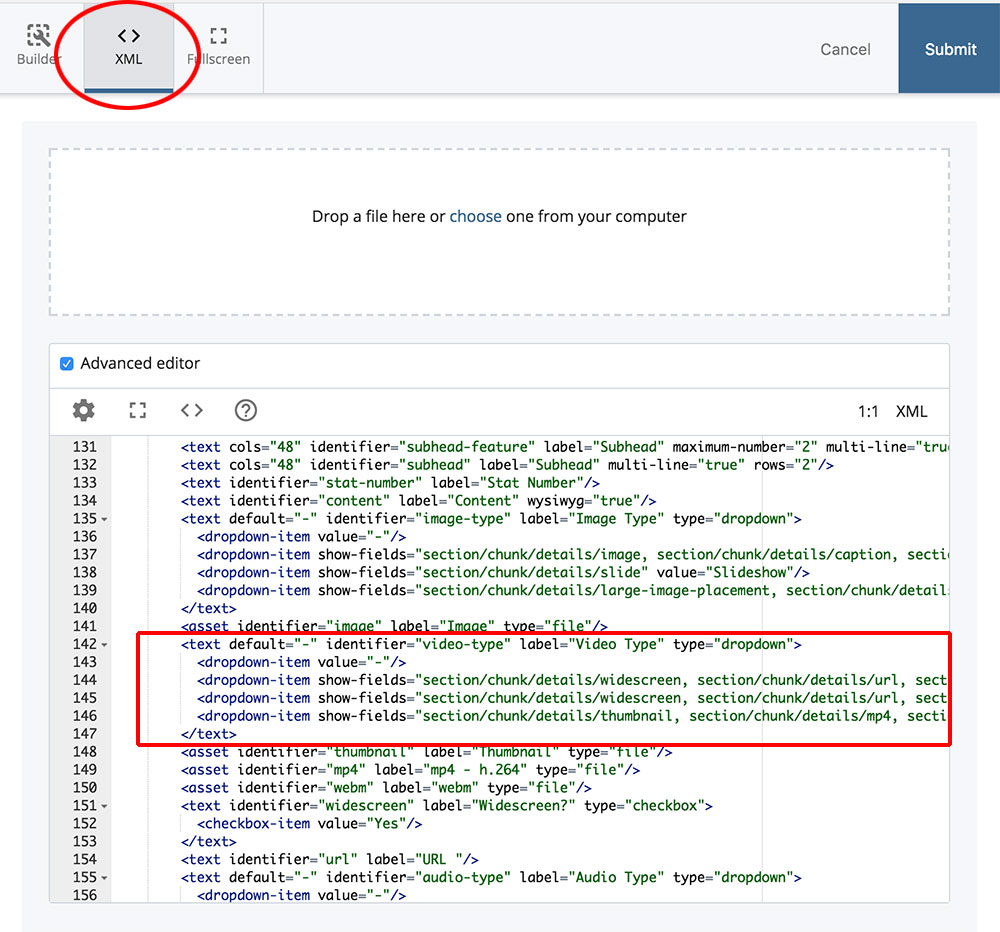
In the list, between Vimeo and HTML5, add the following XML.
Note: The XML below includes transcript information. If your site does not have video transcripts, see instructions for adding video transcripts.
<dropdown-item show-fields="section/chunk/details/widescreen, section/chunk/details/url, section/chunk/details/caption, section/chunk/details/transcript" value="Kaltura"/>Step 2:
Hit Submit to save your change.
Step 3:
To confirm the field has been added, when viewing the Page - Standard data definition, check the Apply Smart Field rules box at the top left. Select the Video chunk and select a video type. Kaltura should now be one of your video options.
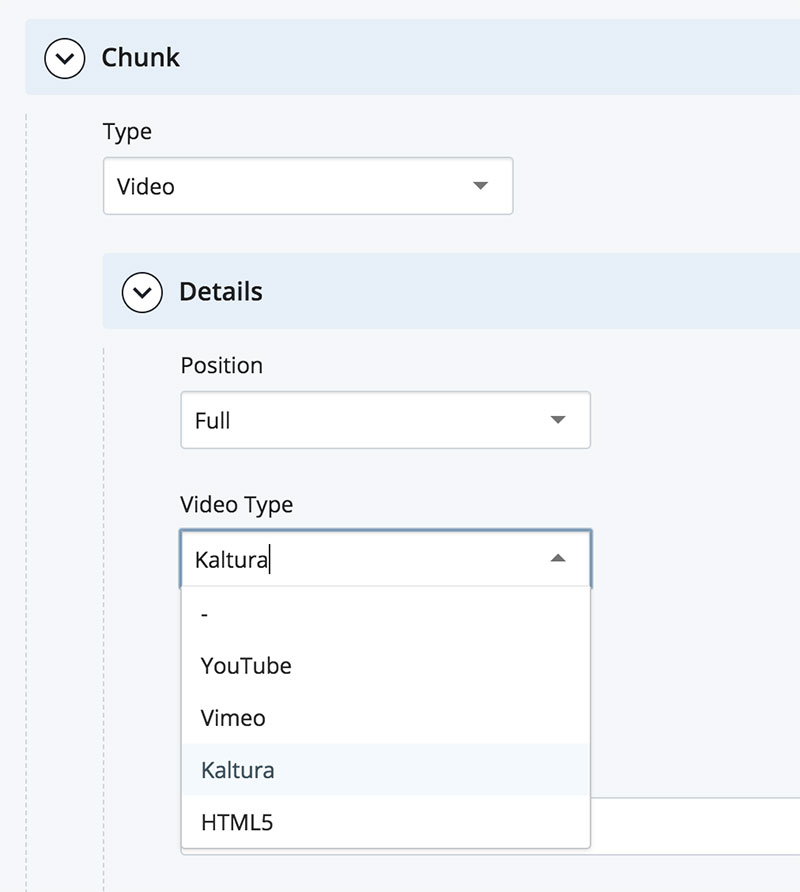
Step 4:
To update all possible uses of the Video chunk, the data definitions for Page - Event, Page - News, Page - Profile, and Section - Attached - Standard will also need to be updated following Steps 1-3.
Note: In Section - Attached - Standard, the Video Type XML does not include "section/" at the beginning of the path. The XML should be as follows.
<dropdown-item show-fields="chunk/details/widescreen, chunk/details/url, chunk/details/caption, chunk/details/transcript" value="Kaltura"/>
