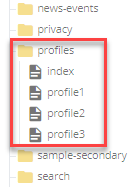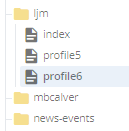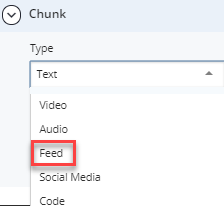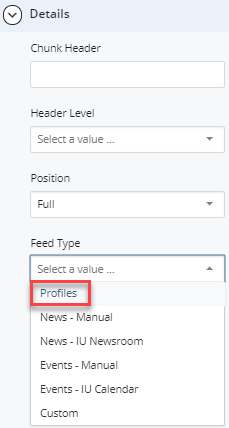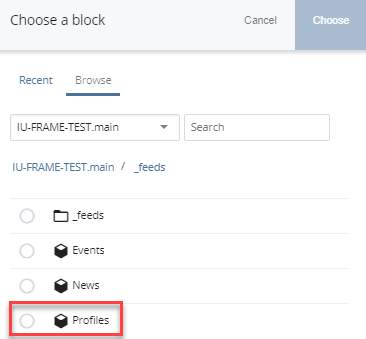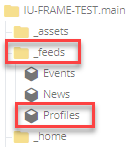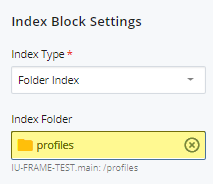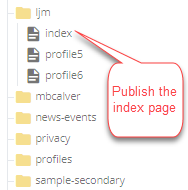When you get a copy of the Framework in the WCMS, a profile folder is included in the folder tree. This folder contains an index page and three sample profile pages. The index page contains a Profile feed, using the profile feed block to display information from each profile page.
If you have a new site, create profile pages for your individuals within the profile folder.
If the profiles folder has been deleted from your site, you will need to create a new profile folder, index page, and profile pages as described below.
Step 1
Create a folder for your profiles. Ensure that this folder has an index page.
Step 2
Find the index page and select Edit. Go to Section > Chunk and select Feed from the Type drop-down menu.
Step 3
Expand to Section > Chunk > Details and select Profiles from the Feed Type drop-down menu.
Step 4
Under the Block field, click Search to find the _feeds/profiles block. Click Confirm.
Step 5
Submit and Publish the page.
Step 6
Navigate to the _feeds folder and expand to locate the Profiles block.
Step 7
Open the Profiles block for editing. In the Index Folder field, select the folder where your profiles have been created.
Step 8
Publish the profile folder's index page and profiles. Verify that the feed works by viewing the index page.
Note: Any time profiles are added, removed, or edited, the profile index page must be published to update the listing.